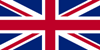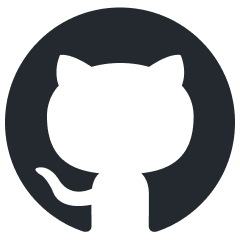- ZIMO Home
- Sound Design
- ZCS
- ZIMO GURU (FAQ)
- Links zu Partner Websites
TEMPORARY SHORT GUIDE for the PRE-RELEASE VERSION of the ZIMO APP
So far, the ZIMO APP is only available in German, a multi-language version will come with the full app.
The ZIMO APP currently under development is designed as a ZIMO cab (controller) on smartphone or tablet. Many names and structures (digital system with MX32 and MX33 cab ) are well known to ZIMO users. The display is often similar, but features of a smartphone require a profound adaptation: on the one hand, the large screen opens up many possibilities, on the other hand, the haptic feedback of the buttons and controllers of a "real" cab is missing.
The ZIMO APP is preferably intended to complement - and not replace - the ZIMO cab.
NOTE concerning the present PRE-RELEASE VERSION: It can ONLY be used together with at least one ZIMO cab; this also applies to some further developments coming soon. The reason for this is that the software procedures for setting up new addresses and GUIs (Graphicals User Interfaces) do not yet exist, and there is also no turnout control.
ATTENTION: The ZIMO APP is in the development stage. Apart from many functions that have not yet been realised, no systematic tests have been carried out with different types of smartphones. By chance it has been shown that the current version of the ZIMO APP works much better on SAMSUNG devices than on HUAWEI devices (long delay, delayed processing of inputs). There was no possibility yet in terms of time to look for the reasons for the problems with Huawei.
DOWNLOAD and INSTALLATION of the ZIMO APP (PRE-RELEASE VERSION)
Currently the ZIMO APP is NOT yet available via the Android Play Store, but via direct link:
The download can be done directly on the smartphone or on the computer and then copied to the smartphone's memory card. The file is executed there, whereupon a field appears with the question "Install?", which must be answered with "Yes".
DOWNLOAD of the TEMPORARY SHORT GUIDE
Before starting operation, please download and read the temporary short guide as a PDF file. Unfortunately, only a German version is available at this time.
27.11.2025